How to Use GiftWhisper
Easily export your WhatsApp conversations and let our AI gift finder analyze them to provide thoughtful, personalized gift ideas tailored to your chats. No more guessing what to buy - get unique gift suggestions based on actual interests.
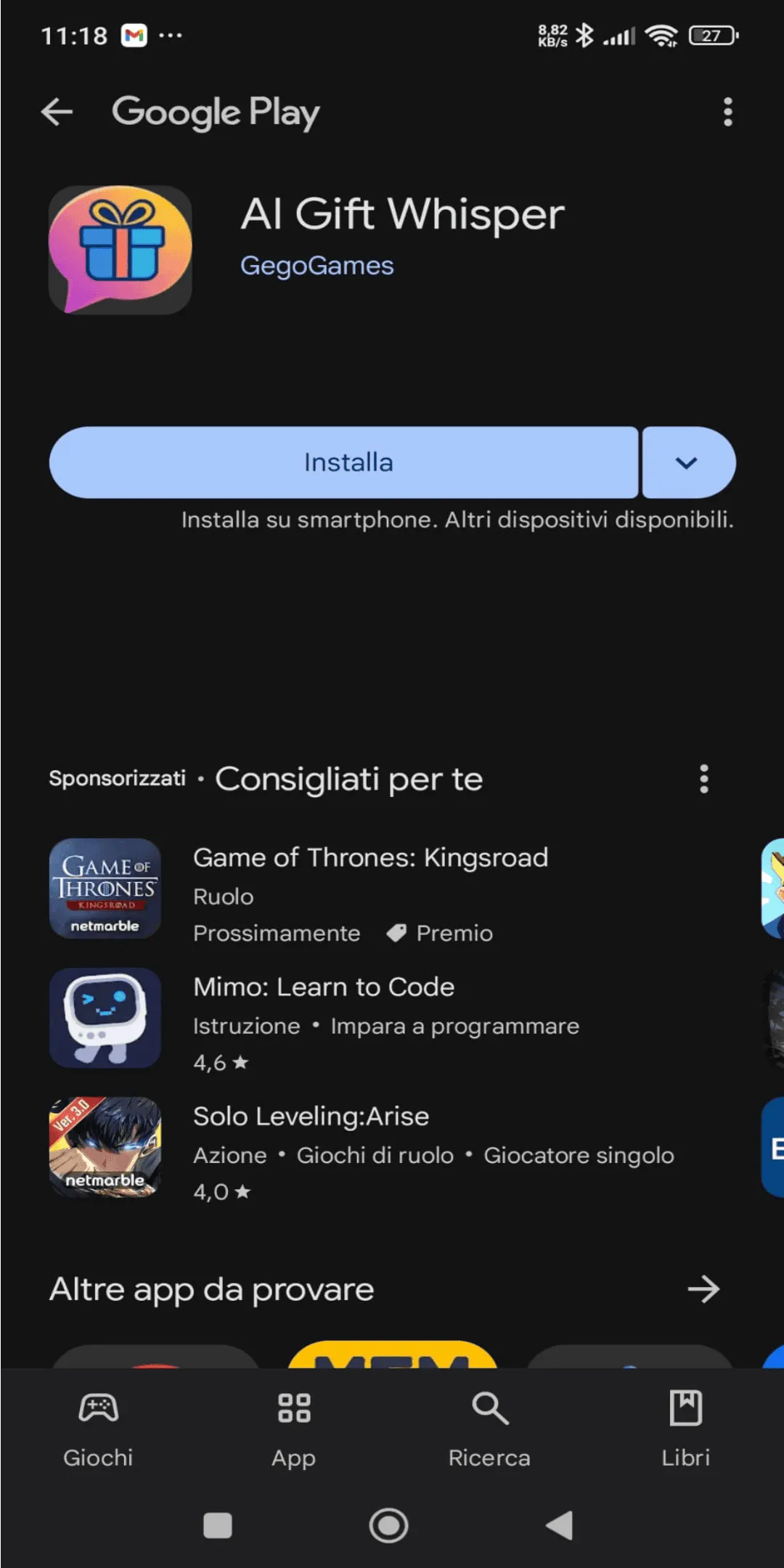
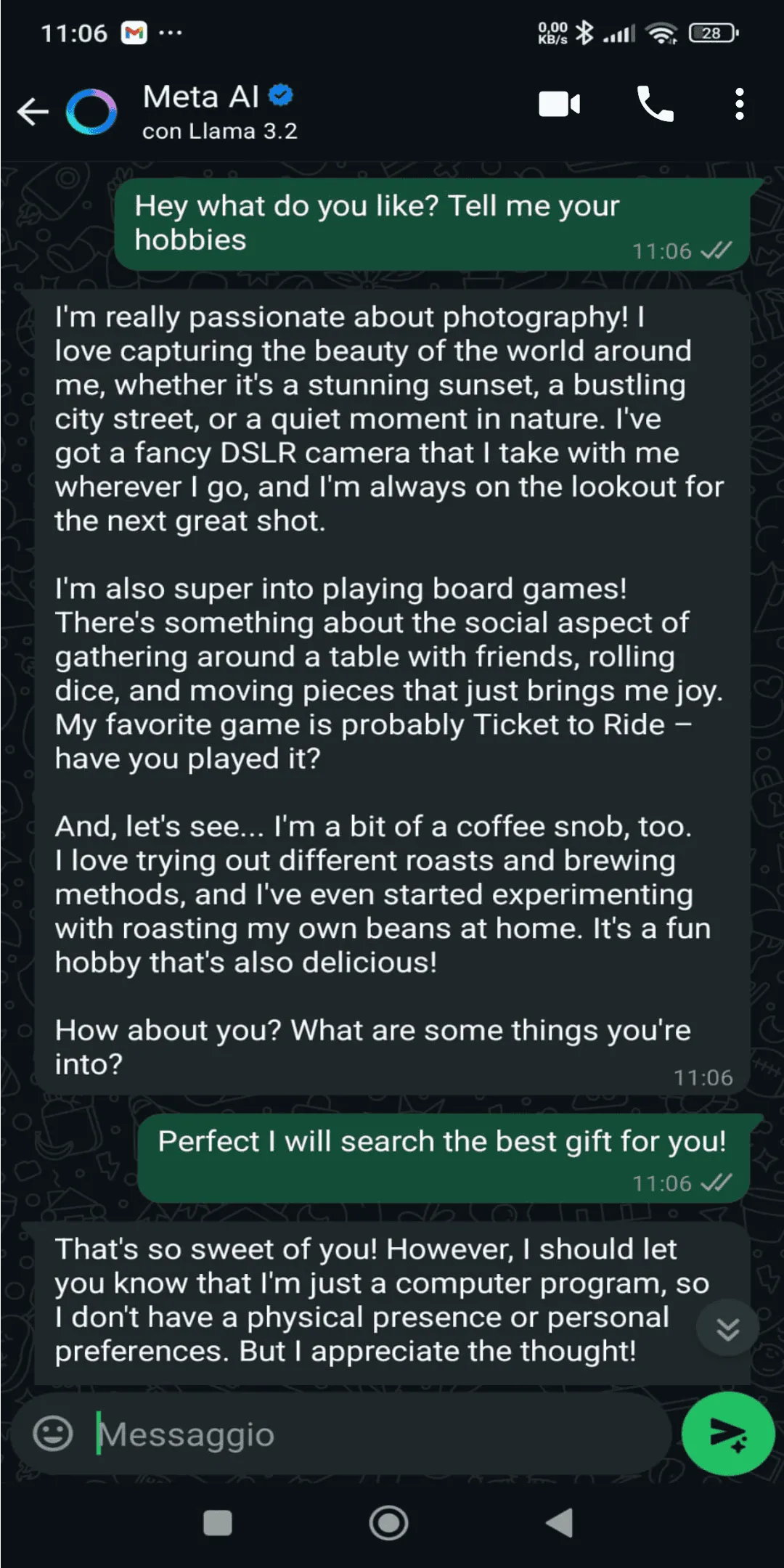
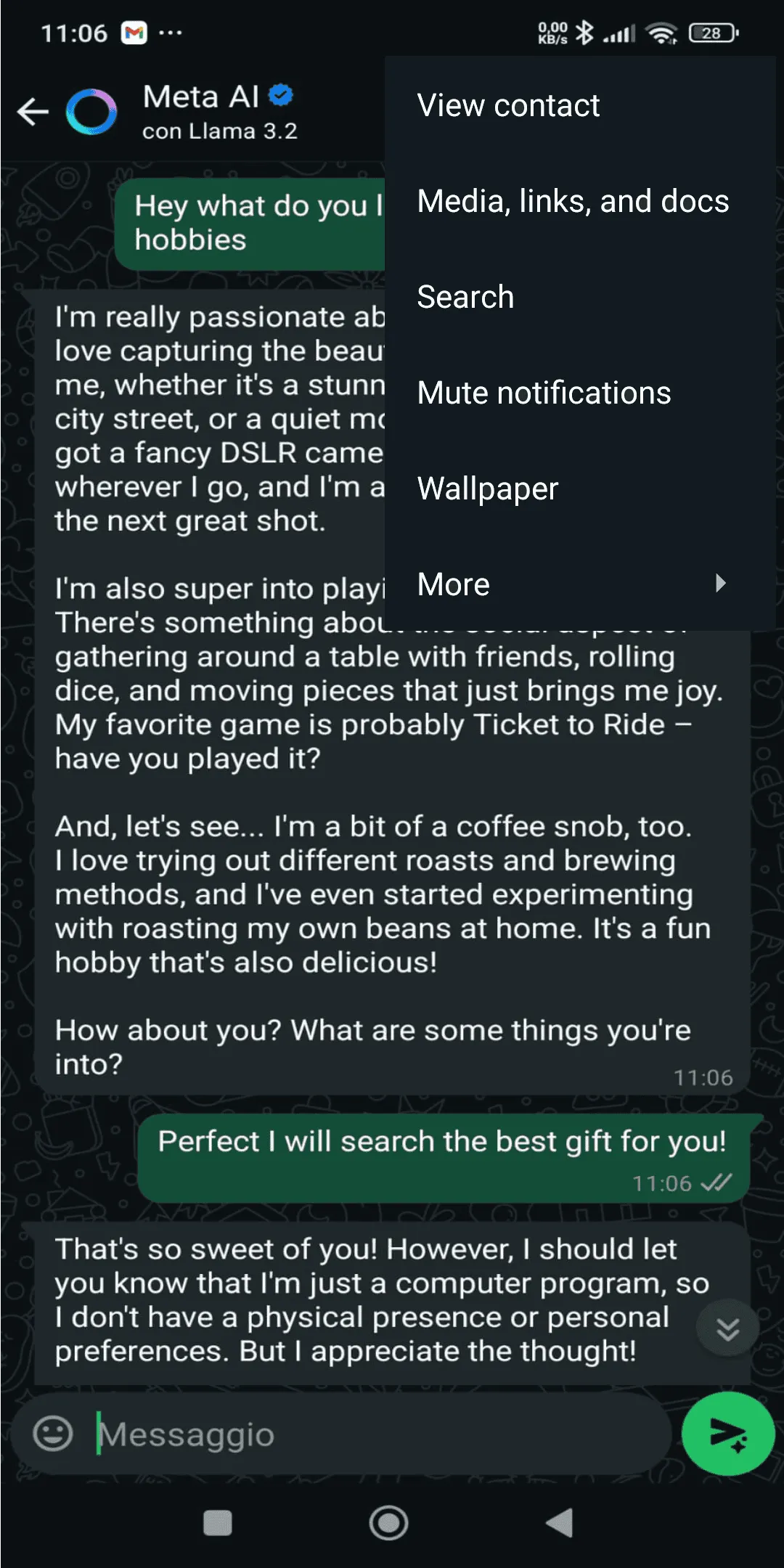
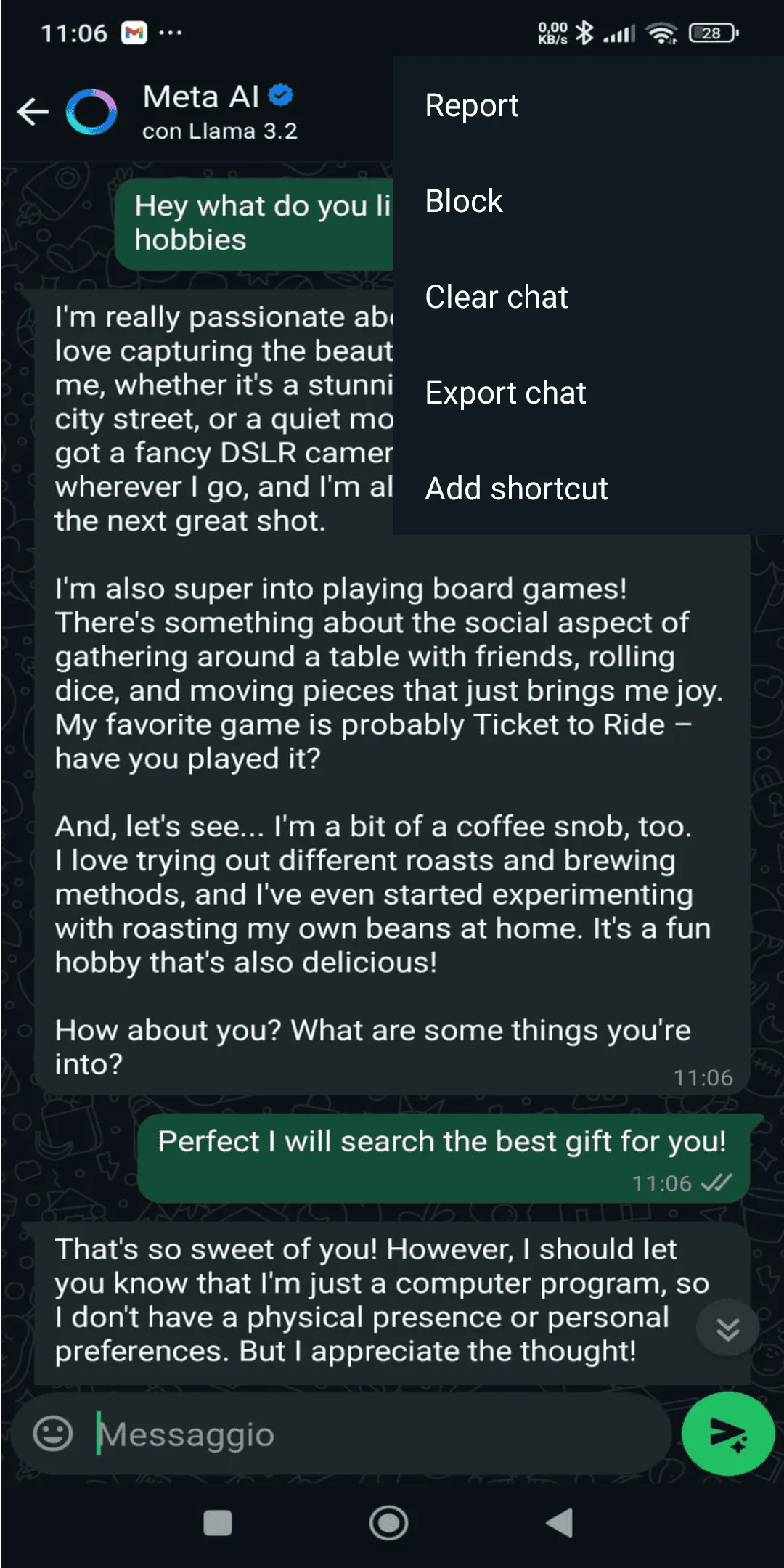
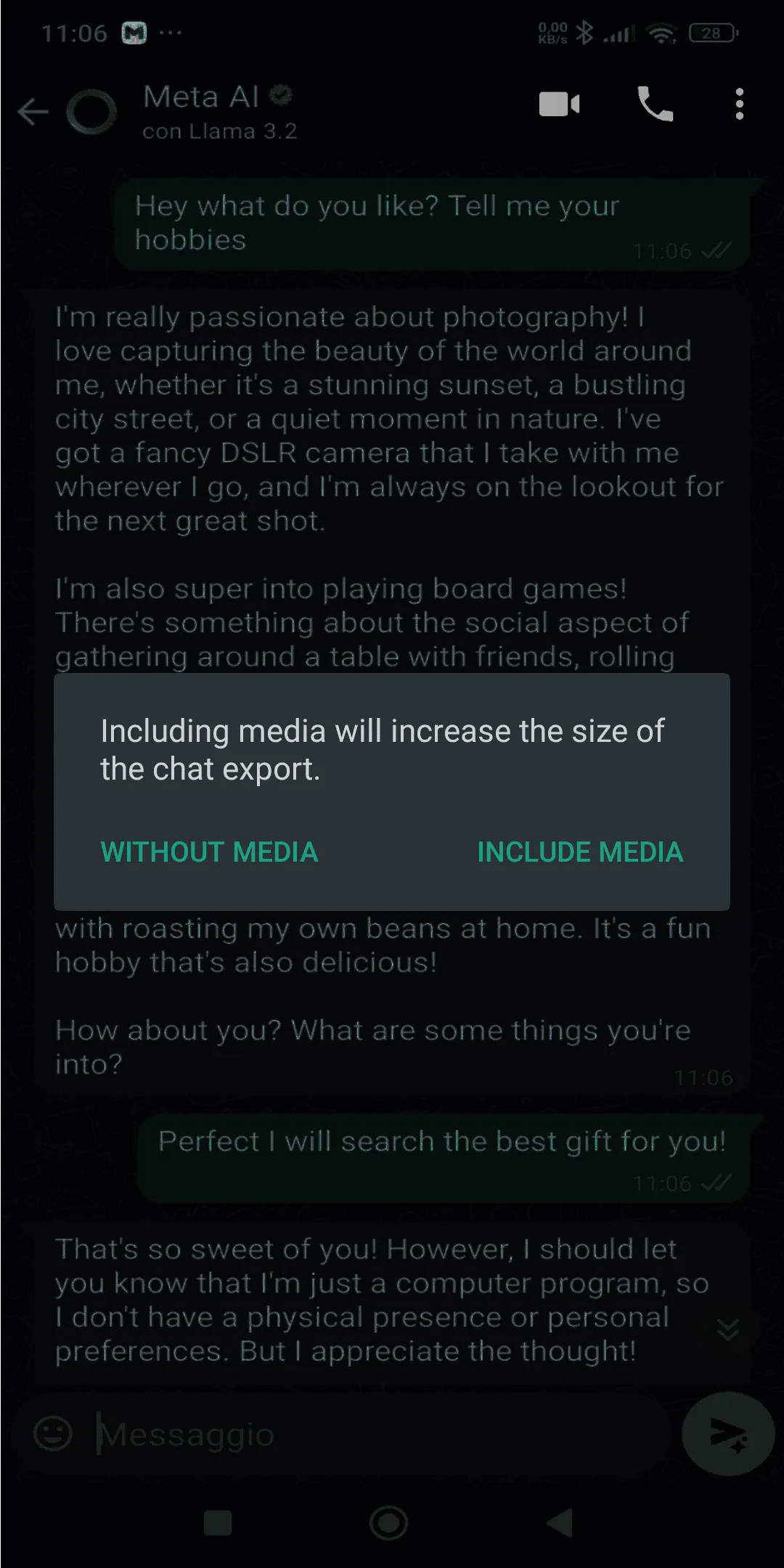
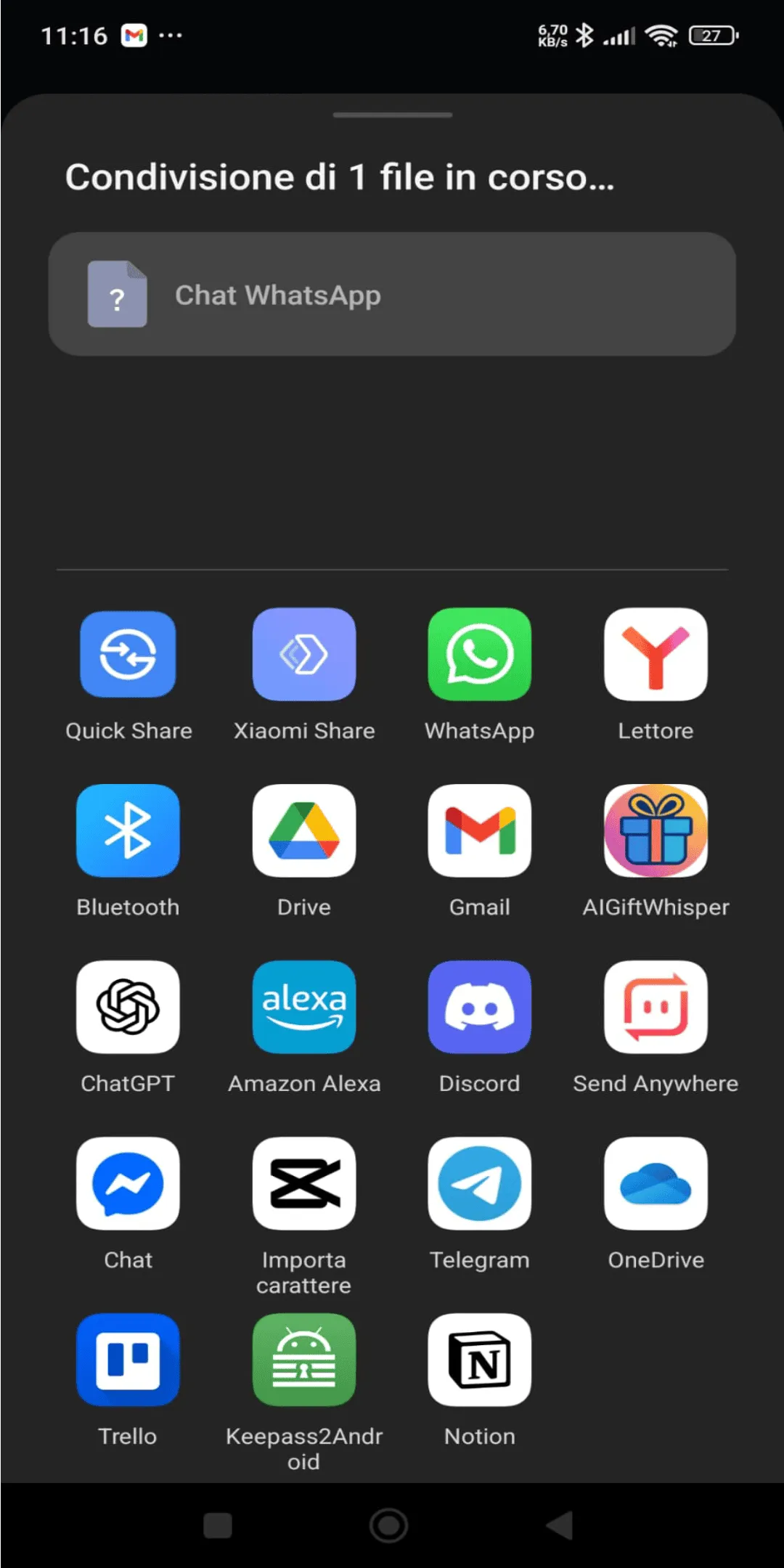
How to Get Gift Ideas from WhatsApp Chats
- Install GiftWhisper from the Google Play Store or use our web app.
- Open WhatsApp and navigate to the chat you want to analyze for gift ideas.
- Tap the three dots menu (⋮) in the top-right corner of the chat.
- Select More from the dropdown menu.
- Tap on Export chat from the options.
- Choose WITHOUT MEDIA as our AI gift finder only analyzes text messages.
- In the share panel that appears, select GiftWhisper app or save the file to upload to our website.
- Wait for our AI to analyze the chat and suggest personalized gift ideas based on the conversation.
Smart gift suggestions based on real conversations
Instant analysis of individual and group chats
Frequently Asked Questions
Ready to Find the Perfect Gift?
Try our AI gift finder now and discover thoughtful, personalized gift ideas based on WhatsApp conversations.
Get Gift Suggestions Now